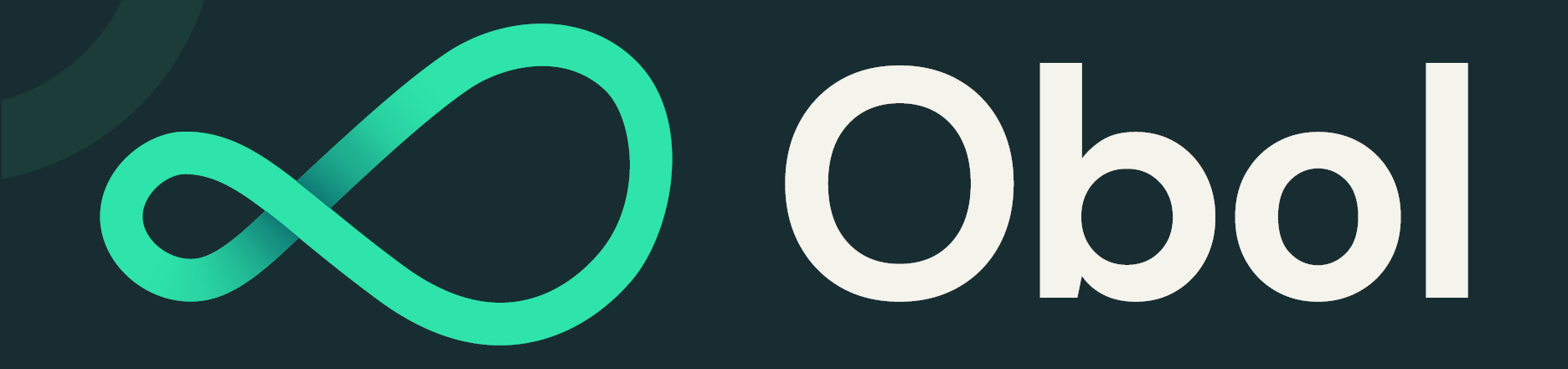The Obol Stack is a framework to make it easier to distribute decentralised applications (dApps), and easier to install and run them locally. The stack is built on Kubernetes, with Helm as a package management system.
Important
The Obol Stack is alpha software. It is not complete, and it may not be working smoothly. If you encounter an issue that does not appear to be documented, please open a GitHub issue if an appropriate one is not already present.
The Obol Stack requires Docker to run a local Kubernetes cluster. Install Docker:
- Linux: Follow the Docker Engine installation guide
- macOS/Windows: Install Docker Desktop
The easiest way to install the Obol Stack is using the obolup bootstrap installer.
Run the installer with:
curl -fsSL https://raw.githubusercontent.com/ObolNetwork/obol-stack/main/obolup.sh | bashWhat the installer does:
- Verifies Docker is running
- Installs the
obolCLI binary to~/.local/bin/obol - Installs required dependencies (kubectl, helm, k3d, helmfile, k9s) to
~/.local/bin/ - Adds
obol.stackto your/etc/hostsfile (requires sudo) to enable local domain access - Prompts you to add
~/.local/binto your PATH by updating your shell profile - Prompts you to start the cluster and open the Obol application in your browser
PATH Configuration:
The installer will detect your shell (bash/zsh) and ask if you want to automatically add ~/.local/bin to your PATH. If you choose automatic configuration, it will add this line to your shell profile (~/.bashrc or ~/.zshrc):
export PATH="$HOME/.local/bin:$PATH"After installation, reload your shell configuration:
# For bash
source ~/.bashrc
# For zsh
source ~/.zshrcManual PATH Configuration:
If you prefer to configure PATH manually, add this line to your shell profile:
# Add to ~/.bashrc (bash) or ~/.zshrc (zsh)
export PATH="$HOME/.local/bin:$PATH"Then reload your shell or start a new terminal session.
Using obol without PATH:
If you haven't added ~/.local/bin to your PATH, you can always run commands directly:
~/.local/bin/obol version
~/.local/bin/obol stack initVerify the installation:
obol versionOnce installed, you can start your local Ethereum stack with three commands:
# Initialize the stack configuration
obol stack init
# Start the Kubernetes cluster
obol stack up
# View cluster (opens interactive terminal UI)
obol k9sThe stack will create a local Kubernetes cluster and the Obol Stack frontend will be available at:
- Obol Stack: http://obol.stack (or http://localhost if using port 80)
Start the stack:
obol stack upStop the stack:
obol stack downView cluster (interactive UI):
obol k9sView cluster logs:
obol kubectl logs -n <namespace> <pod-name>Remove everything (including data):
obol stack purge -fWarning
The purge command permanently deletes all cluster data and configuration. The -f flag is required to remove persistent volume claims (PVCs) owned by root. Use with caution.
The obol CLI includes convenient wrappers for common Kubernetes tools. These automatically use the correct cluster configuration:
# Kubectl (Kubernetes CLI)
obol kubectl get pods --all-namespaces
# Helm (Kubernetes package manager)
obol helm list --all-namespaces
# K9s (interactive cluster manager)
obol k9s
# Helmfile (declarative Helm releases)
obol helmfile listThe Obol Stack is configured to run on ports 80 and 443 by default. If you have another service using these ports, the cluster may fail to start.
To fix this:
-
Edit the k3d configuration file:
$EDITOR ~/.config/obol/k3d.yaml
-
Find the ports section that looks like this:
ports: - port: 80:80 nodeFilters: - loadbalancer - port: 8080:80 nodeFilters: - loadbalancer - port: 443:443 nodeFilters: - loadbalancer - port: 8443:443 nodeFilters: - loadbalancer
-
Remove the
80:80and443:443entries (keep the 8080 and 8443 entries):ports: - port: 8080:80 nodeFilters: - loadbalancer - port: 8443:443 nodeFilters: - loadbalancer
-
Restart the cluster:
obol stack down obol stack up
After this change, access the Obol Stack frontend using port 8080:
- Obol Stack: http://obol.stack:8080 (or http://localhost:8080)
Tip
If ports 8080 or 8443 are also in use, you can change them to any available port. For example, change 8080:80 to 9090:80 and 8443:443 to 9443:443. Then access the application at http://obol.stack:9090 or http://localhost:9090
The Obol Stack follows the XDG Base Directory specification:
- Configuration:
~/.config/obol/- Cluster config, kubeconfig, application manifests - Data:
~/.local/share/obol/- Persistent volumes and database storage - Binaries:
~/.local/bin/- TheobolCLI and dependencies - Logs:
~/.local/state/obol/- Structured logs for debugging
To completely remove the Obol Stack from your system:
1. Stop and remove the cluster:
~/.local/bin/obol stack purge -fNote
The -f flag is required to remove persistent volume claims (PVCs) that are owned by root. Without this flag, data volumes will remain on your system.
2. Remove Obol binaries:
rm -f ~/.local/bin/obol \
~/.local/bin/kubectl \
~/.local/bin/helm \
~/.local/bin/k3d \
~/.local/bin/helmfile \
~/.local/bin/k9s \
~/.local/bin/obolup.sh3. Remove Obol directories:
rm -rf ~/.config/obol \
~/.local/share/obol \
~/.local/state/obolNote
This process removes Obol binaries from ~/.local/bin/. If you installed kubectl, helm, k3d, helmfile, or k9s separately before installing Obol, make sure not to delete those binaries. The PATH configuration in your shell profile is left unchanged.
To update to the latest version, simply run the installer again:
curl -fsSL https://raw.githubusercontent.com/ObolNetwork/obol-stack/main/obolup.sh | bashThe installer will detect your existing installation and upgrade it safely.
If you're contributing to the Obol Stack or want to run it from source, you can use development mode.
Setting up development mode:
-
Clone the repository:
git clone https://github.com/ObolNetwork/obol-stack.git cd obol-stack -
Run the installer in development mode:
OBOL_DEVELOPMENT=true ./obolup.sh
What development mode does:
- Uses a local
.workspace/directory instead of XDG directories (~/.config/obol, etc.) - Installs a wrapper script that runs the
obolCLI usinggo run(no compilation needed) - Code changes are immediately reflected when you run
obolcommands - All cluster data, configuration, and logs are stored in
.workspace/
Development workspace structure:
.workspace/
├── bin/ # obol wrapper script and dependencies
├── config/ # Cluster configuration
│ ├── k3d.yaml
│ ├── .cluster-id
│ ├── kubeconfig.yaml
│ └── applications/
├── data/ # Persistent volumes
└── state/ # Logs
└── {cluster-id}/
└── 2025-01-15.log
Making code changes:
Simply edit the Go source files and run obol commands as normal. The wrapper script automatically compiles and runs your changes:
# Edit source files
$EDITOR cmd/obol/main.go
# Run immediately - no build step needed
obol stack upSwitching back to production mode:
First, purge the development cluster to remove root-owned PVCs, then remove the .workspace/ directory and reinstall:
obol stack purge -f
rm -rf .workspace
./obolup.shNote
The obol stack purge -f command is necessary to remove persistent volume claims (PVCs) owned by root. Without the -f flag, these files will remain and may cause issues.
This project is currently in alpha, and should not be used in production.
The stack aims to support all popular Kubernetes backends and all Ethereum client types, with a developer experience designed to be useful for local app development, through to production deployment and management.
Please see CONTRIBUTING.md for details.
This project is licensed under the Apache License 2.0.