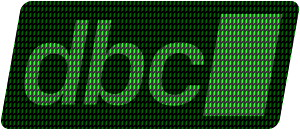dbc is a command-line tool for installing and managing ADBC drivers.
dbc can:
- Install pre-built ADBC drivers with a single command
- Install drivers in your user account, on the system, or in virtual environments
- Manage isolated, reproducible project environments with driver lists and lockfiles
- Run on macOS, Linux, and Windows
- Be installed in many ways (with pip, standalone installers, Docker images, and more)
- Work in CI/CD environments
There are multiple ways to install dbc:
For simple installation, we recommend the popular pipx tool which will automatically put it on your PATH:
pipx install dbcYou can also just test it out instead of installing it:
pipx run dbcYou can also use a virtual environment:
python -m venv .venv
source .venv/bin/activate
pip install dbcYou can download the install script and execute it:
curl -LsSf https://dbc.columnar.tech/install.sh | shIf your system doesn't have curl you can also use wget:
wget -q0- https://dbc.columnar.tech/install.sh | shIf you want to inspect the script before use, you can simply run:
curl -LsSf https://dbc.columnar.tech/install.sh | lessDownload the Windows graphical installer for your architecture:
| Architecture | Installer |
|---|---|
| x64 (64-bit) | https://dbc.columnar.tech/latest/dbc-latest-x64.msi |
Or use irm to download the install script and execute it with iex:
powershell -ExecutionPolicy ByPass -c "irm https://dbc.columnar.tech/install.ps1 | iexChanging the execution policy allows running a script from the internet.
Of course, you can also inspect the script before use:
powershell -c "irm https://dbc.columnar.tech/install.ps1 | more"Release artifacts for dbc can also be downloaded directly from GitHub Releases. Included in the artifacts are also cryptographic signatures and a checksum file to ensure nothing has been tampered with.
Each release includes the following assets allowing you to install using your preferred method:
.tar.gzor.ziparchives containing the appropriate binary for all supported platforms and architectures.deband.rpminstallation packages- An
msiinstaller package for Windows .snappackages- Python wheel packages that bundle the dbc executable binary
Docker images are also provided with standalone binaries that can be easily run using:
docker run --rm -it columnar/dbc:latest --helpThe following distroless images are available for linux-based amd64 and arm64
architectures:
columnar/dbc:latestcolumnar/dbc:{major}.{minor}.{patch}, e.g.columnar/dbc:0.0.1
dbc is available via the Columnar Homebrew tap. The tap will first need to be added to your environment:
brew tap columnar-tech/tapOnce you've done this you can install the dbc cask:
brew install --cask dbcOnce you have dbc available to you on the command line, you can install an ADBC driver and make it available to your user. For example, to install the bigquery driver:
dbc install bigqueryAlternately, when working on a project you can create a dbc.toml file to create a
list of drivers to install to create a reproducible environment:
cd <path/to/project>
dbc init # creates dbc.toml
dbc add bigquery # adds this to the driver list
dbc sync # install drivers and create dbc.lockUsing dbc add also allows version constraints:
dbc add "bigquery>=1.0.0"
dbc sync # looks for and installs a version >=1.0.0The simplest way to use the driver is via Python with adbc-driver-manager.
Note: version 1.8.0 added support for driver manifests, so you'll need that version of the driver manager or higher.
dbc install snowflake
pip install "adbc-driver-manager>=1.8.0"Using the driver is easy:
import adbc_driver_manager.dbapi as adbc
snowflake_connect_args = {
"username": "USER",
"password": "PASS",
"adbc.snowflake.sql.account": "ACCOUNT-IDENT",
"adbc.snowflake.sql.db": "SNOWFLAKE_SAMPLE_DATA",
# other connect options
}
with adbc.connect(
driver="snowflake",
db_kwargs=snowflake_connect_args,
) as con, con.cursor() as cursor:
cursor.execute("SELECT * FROM CUSTOMER LIMIT 5")
table = cursor.fetch_arrow_table()
print(table)For more detailed information on using dbc, see the documentation. Also check out the ADBC Quickstarts repo to learn how to use ADBC with a variety of languages and databases.
For general questions and discussion, use the GitHub discussions.
To report an issue, request a feature, or contribute an improvement, use the GitHub issues and PRs.
See CONTRIBUTING.md for more information on contributing.
By choosing to contribute to dbc, you agree to follow our Code of Conduct.