-
Couldn't load subscription status.
- Fork 10.5k
[IMP] Customer Invoices / Snailmail #14999
New issue
Have a question about this project? Sign up for a free GitHub account to open an issue and contact its maintainers and the community.
By clicking “Sign up for GitHub”, you agree to our terms of service and privacy statement. We’ll occasionally send you account related emails.
Already on GitHub? Sign in to your account
base: 18.0
Are you sure you want to change the base?
Conversation
task-5112430 Snailmail: - updated the settings screenshot to 18.0 - removed the sentence on how to use snailmail by default for sending invoices (it changed in 18.0 and is now explained in Customer Invoices) - Added a link to the Invoice Sending section of Customer Invoices in 'See Also'. Customer Invoices: - changed 'Print & Send' to just 'Send'.
There was a problem hiding this comment.
Choose a reason for hiding this comment
The reason will be displayed to describe this comment to others. Learn more.
Hey @antoine162 , thanks for the update :) I've made a few comments - let me know if you have questions!
| Go to :menuselection:`Accounting --> Configuration --> Settings --> Customer invoices` section to | ||
| activate :guilabel:`Snailmail`. |
There was a problem hiding this comment.
Choose a reason for hiding this comment
The reason will be displayed to describe this comment to others. Learn more.
| Go to :menuselection:`Accounting --> Configuration --> Settings --> Customer invoices` section to | |
| activate :guilabel:`Snailmail`. | |
| Go to :menuselection:`Accounting --> Configuration --> Settings` and scroll to the | |
| :guilabel:`Customer Invoices` section to activate :guilabel:`Snailmail`. |
| ===================== | ||
|
|
||
| Open your invoice, click on :guilabel:`Send & Print` and select :guilabel:`Send by Post`. Make sure | ||
| Open your invoice, click on :guilabel:`Send` and select :guilabel:`by Post`. Make sure |
There was a problem hiding this comment.
Choose a reason for hiding this comment
The reason will be displayed to describe this comment to others. Learn more.
| Open your invoice, click on :guilabel:`Send` and select :guilabel:`by Post`. Make sure | |
| Open your invoice, click on :guilabel:`Send`, and select :guilabel:`by Post`. Make sure |
There was a problem hiding this comment.
Choose a reason for hiding this comment
The reason will be displayed to describe this comment to others. Learn more.
We can delete this screenshot as it doesn't add any value, but it did bring up an interesting point regarding the font. Your screenshot looked strange to me, and when I compared it with one that I took, I noticed the two use different fonts. I'm guessing this might be because you use Brave and I'm using Chrome? I spoke to Xavier and we decided that either way is fine as long as an entire page is consistent, so just keep that in mind when you're updating screenshots in the future :)
| To make it a by-default feature, select :guilabel:`Send by Post` in the :guilabel:`Default Sending | ||
| Options` section. |
There was a problem hiding this comment.
Choose a reason for hiding this comment
The reason will be displayed to describe this comment to others. Learn more.
Let's add a tip to mention setting a preferred invoice sending method per customer on their contact record.
| To make it a by-default feature, select :guilabel:`Send by Post` in the :guilabel:`Default Sending | |
| Options` section. | |
| .. tip:: | |
| Set a preferred :ref:`invoice sending <accounting/invoice/sending>` method in the | |
| :guilabel:`Accounting` tab of a contact to use it by default. |
| .. image:: snailmail/setup-snailmail.png | ||
| :align: center | ||
| :alt: Under settings enable the snailmail feature in Odoo Accounting | ||
|
|
There was a problem hiding this comment.
Choose a reason for hiding this comment
The reason will be displayed to describe this comment to others. Learn more.
| .. image:: snailmail/setup-snailmail.png | |
| :align: center | |
| :alt: Under settings enable the snailmail feature in Odoo Accounting |
| Open your invoice, click on :guilabel:`Send` and select :guilabel:`by Post`. Make sure | ||
| your customer’s address is set correctly, including the country, before sending the letter. | ||
|
|
||
| .. important:: |
There was a problem hiding this comment.
Choose a reason for hiding this comment
The reason will be displayed to describe this comment to others. Learn more.
Suggestion for some changes in the important block:
Your document must respect the following rules to pass the validation before being sent:
- Margins must be 5 mm on all sides. As Odoo forces the outer margins by filling them with
white before sending the snailmail, it can results in the user's customizations being cut off
if it protrudes into the margins. To check the margins, activate the :ref:developer mode <developer-mode>, go to :menuselection:Settings --> Technical --> Paper Format.- A square of 15mm by 15mm on the bottom left corner must remain clear.
- The postage area must remain clear (:download:
download the snailmail PDF template <snailmail/snailmail-template.pdf>for more details).- Pingen (Odoo's Snailmail service provider) scans the address area to process the address, so
if anything is written outside the address area, it is not counted as part of the address.
Also, the PDF that is linked says it uses "Paper Type: Normal" which seems vague. Does that mean A4? But in the US they use "US Letter" instead of A4 - does that matter? Or maybe it's just about the weight of the paper and not the dimensions? See if you can figure out what's important there and let me know if you aren't able to :)
|
|
||
| To buy stamps, go to :menuselection:`Accounting --> Configuration --> Settings --> Customer | ||
| invoices: Snailmail`, click on :guilabel:`Buy credits`, or go to :menuselection:`Settings --> In-App | ||
| Purchases: Odoo IAP`, and click on :guilabel:`View my Services`. |
There was a problem hiding this comment.
Choose a reason for hiding this comment
The reason will be displayed to describe this comment to others. Learn more.
Fix the menu selection on the lines above - menu selections should only include Application --> Menu header --> Menu item. Then instruct the user to scroll down to the :guilabel:Customer Invoices section.
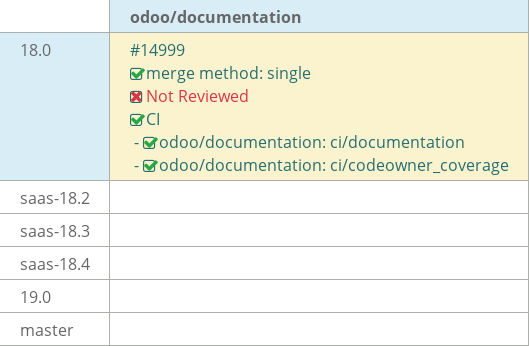
task-5112430
Snailmail:
Customer Invoices: