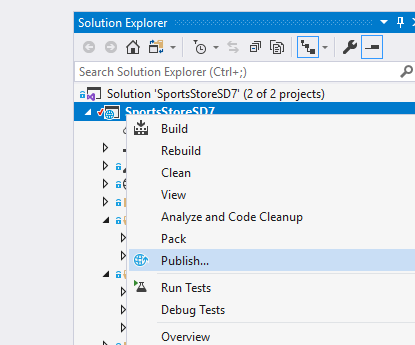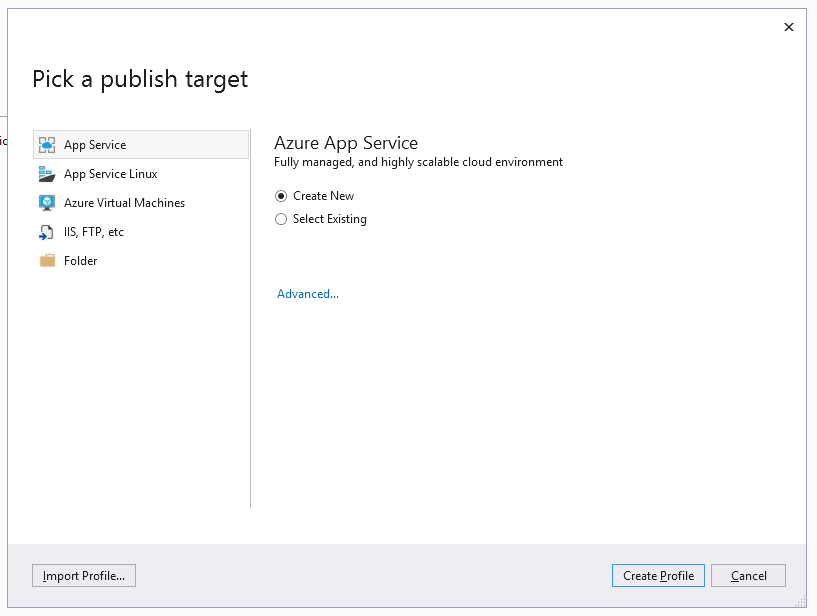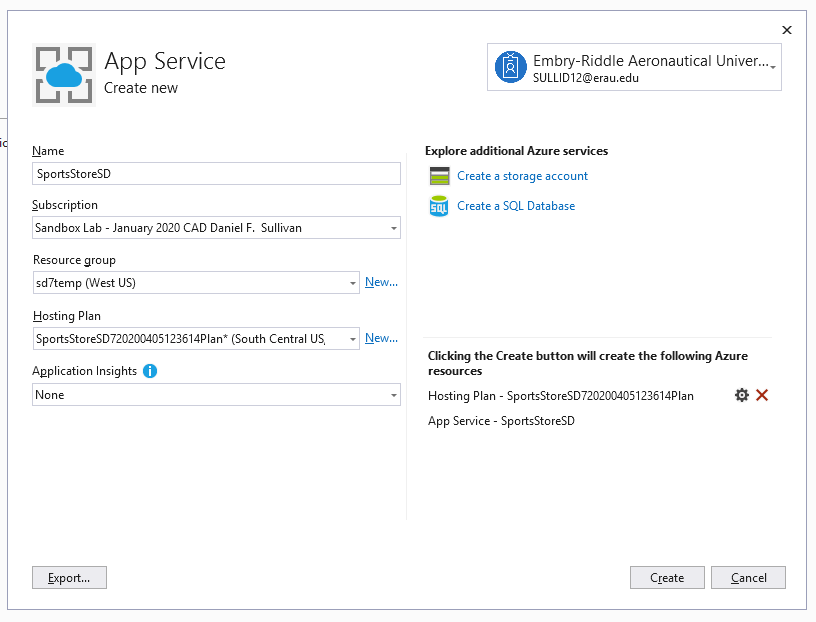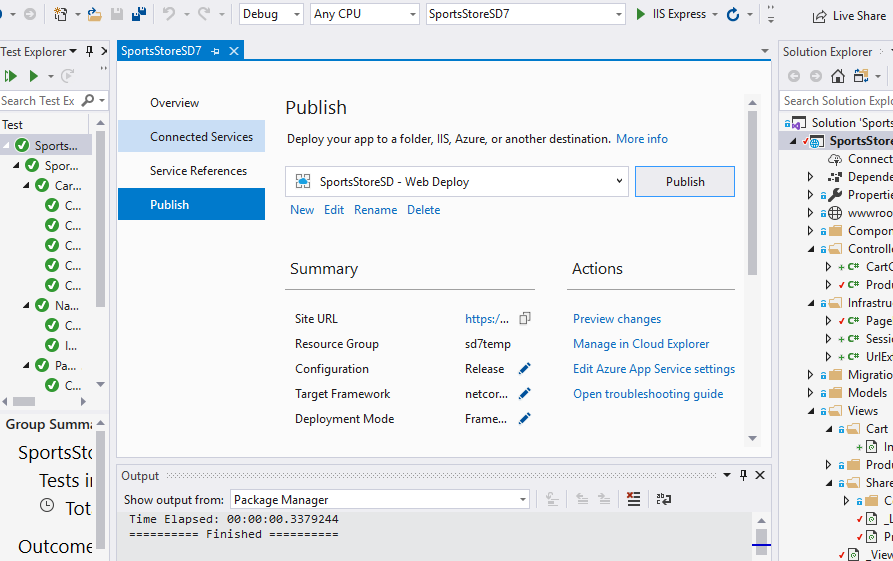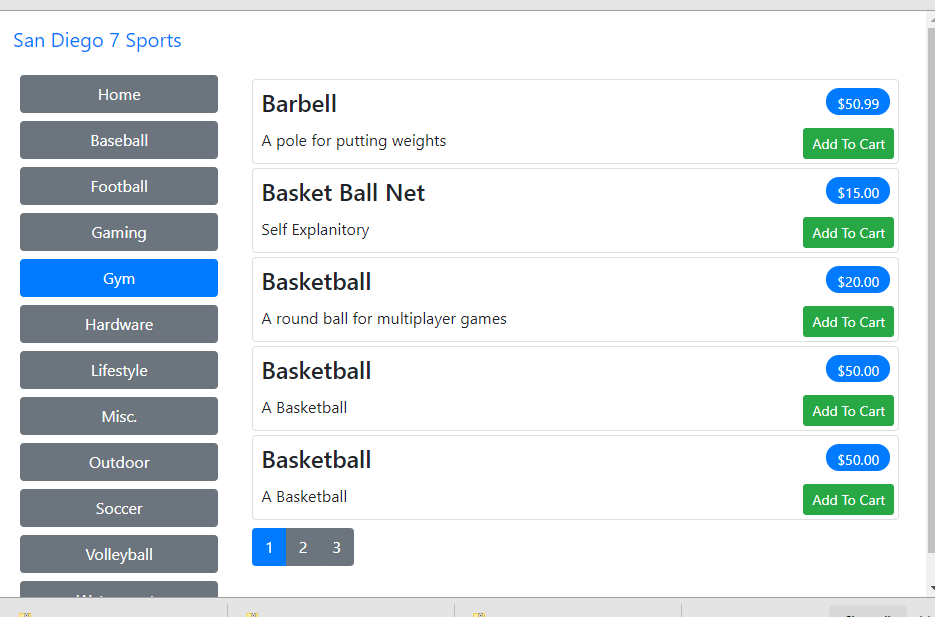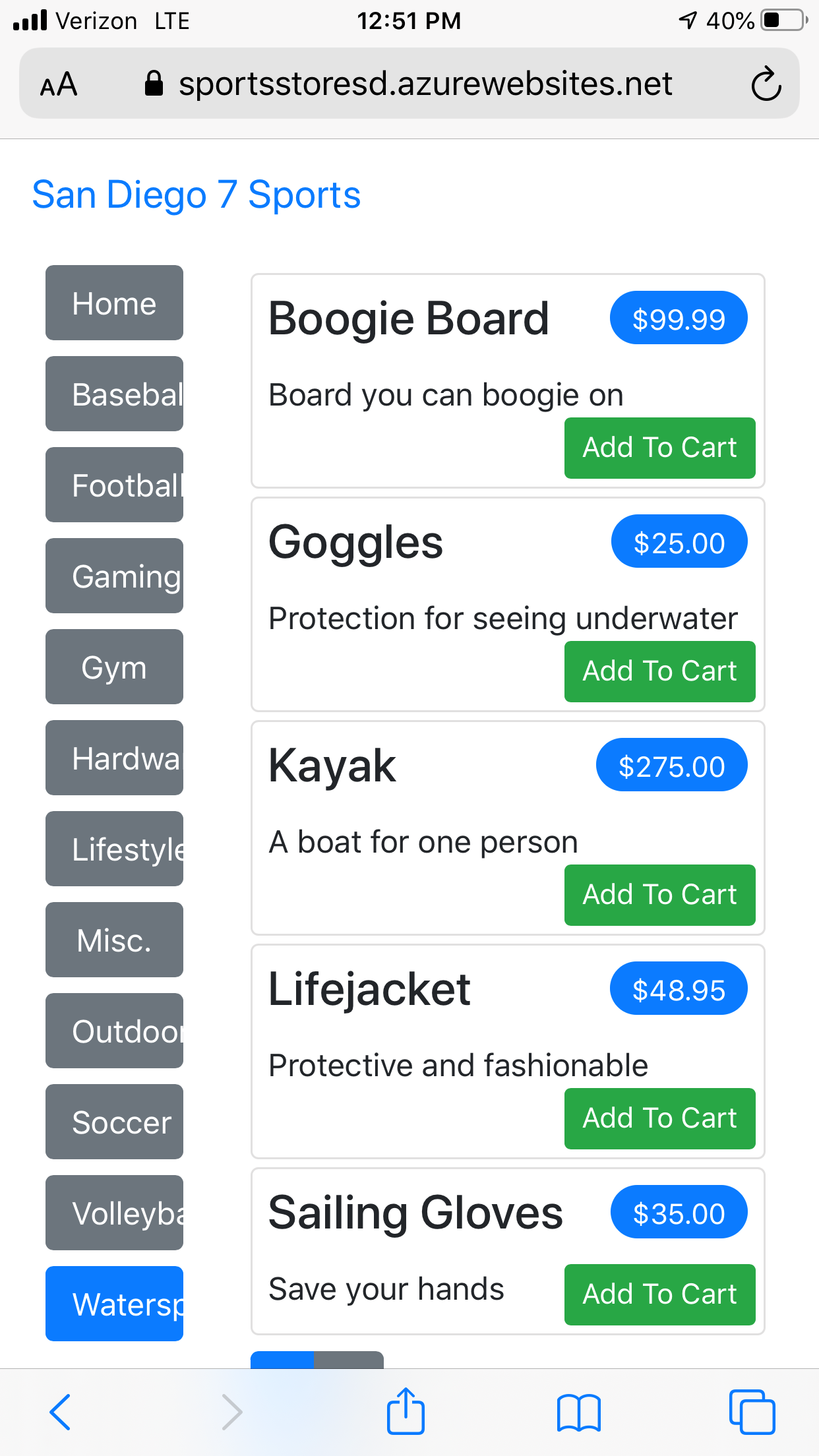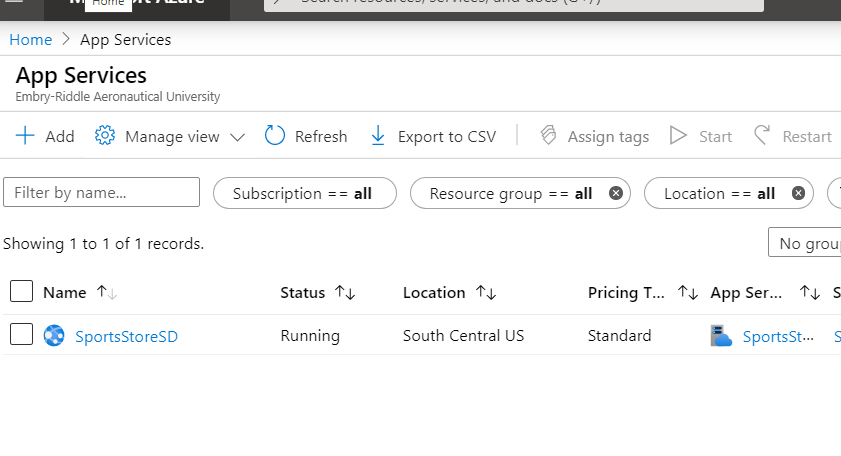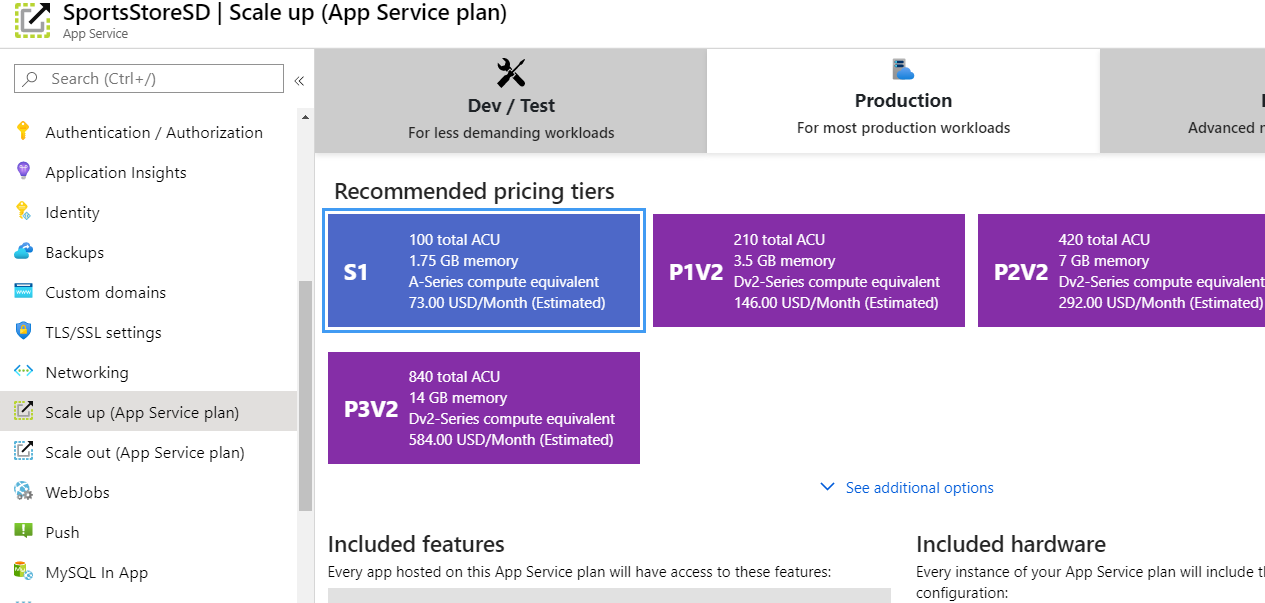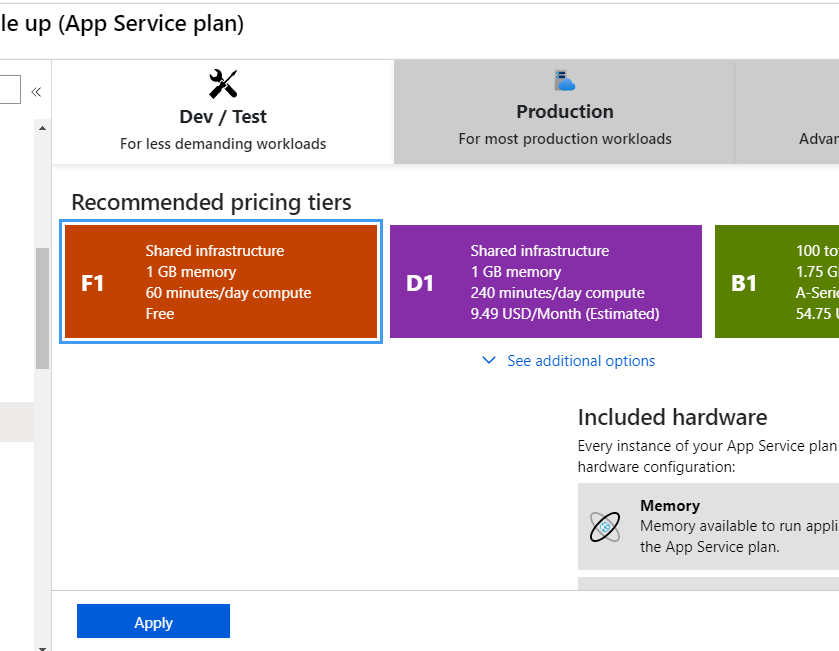Publish your (development) web application to Azure 4-clicks!
Select Publish from project context menu
Create new profile
Action will redirect to browser
Navigate to service from mobile device
Open Azure resource manager in portal and find app service
View service plans (and default setting!)
Select dev service plan